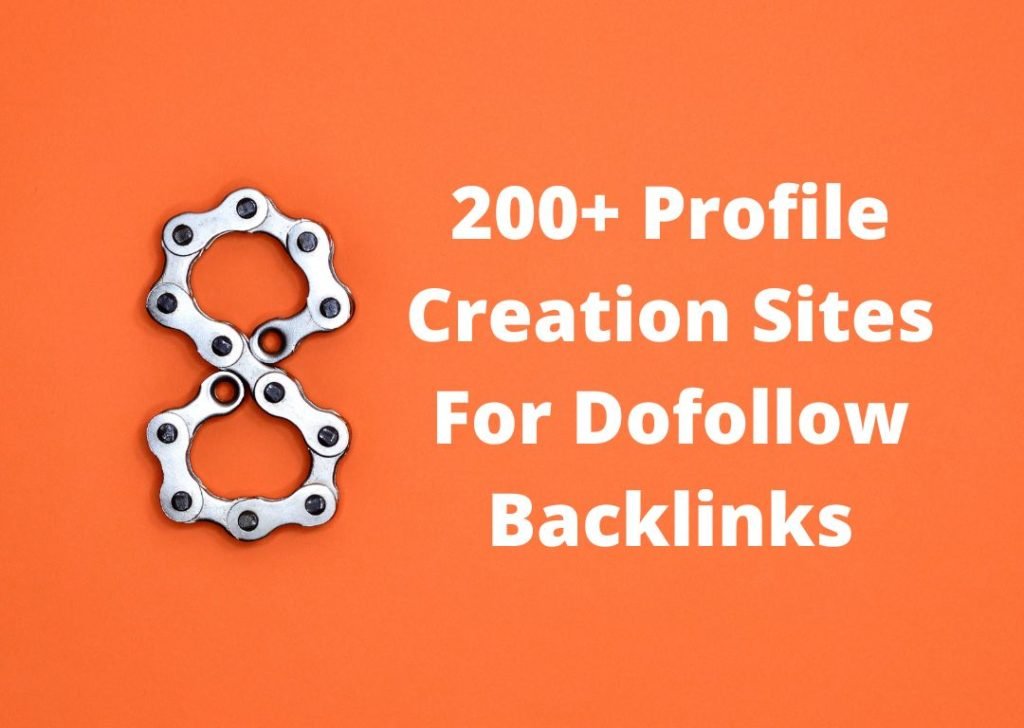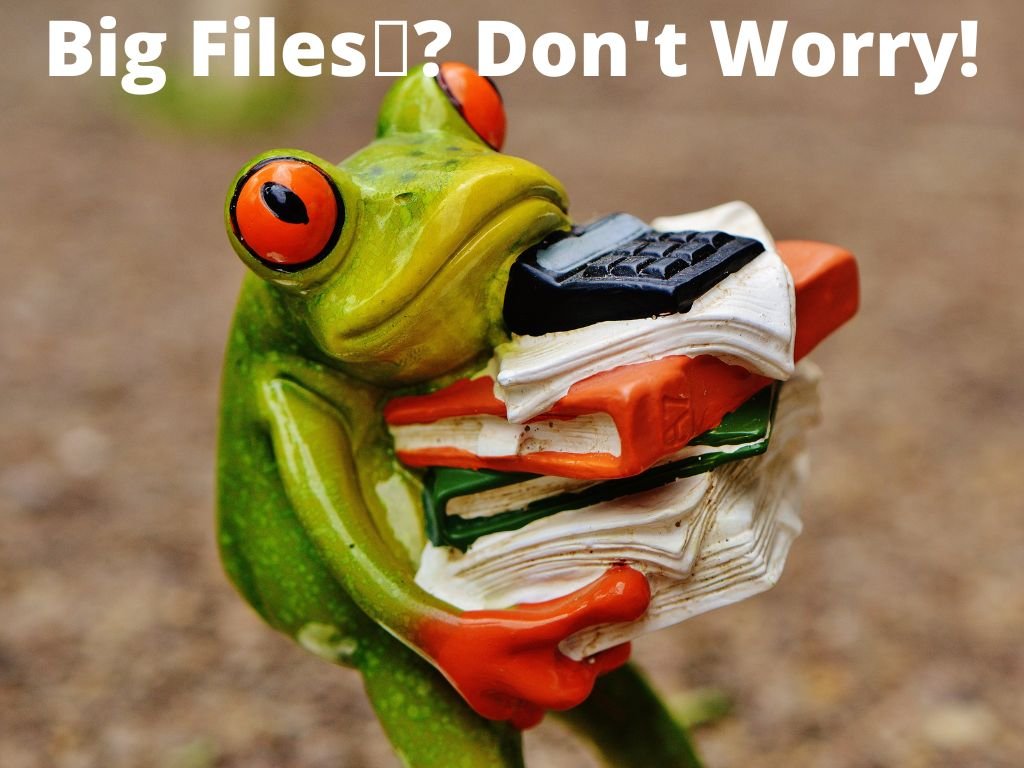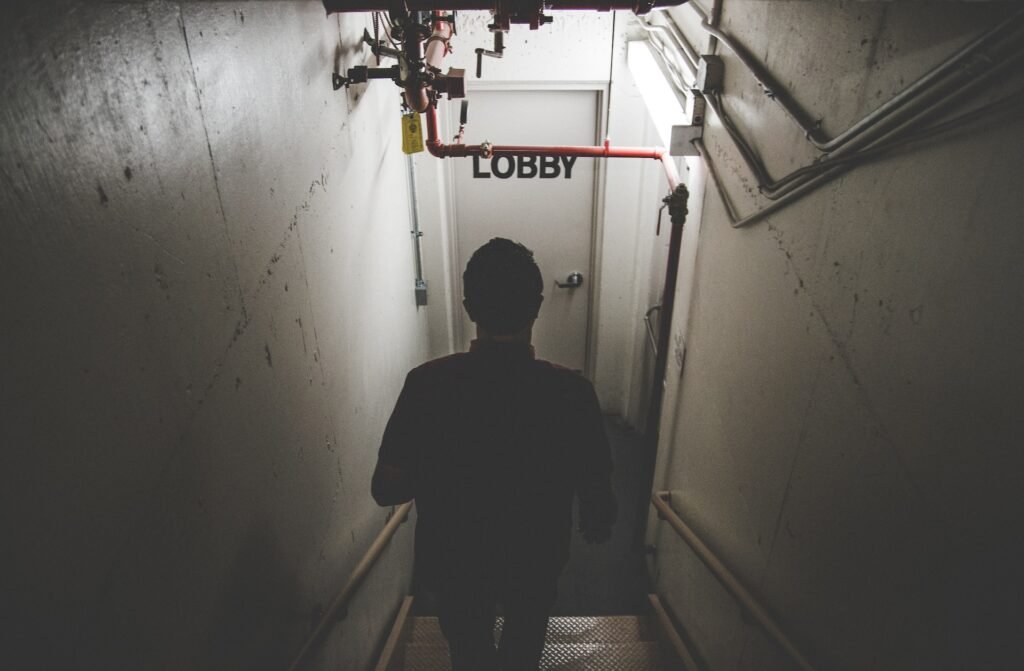iPhone Face ID is a great feature that enables us to protect the privacy of our personal data, as well as ease the payment of money. It has been a convenient feature since its release with the iPhone X in 2017 and has undergone improvements over the years. However, despite its convenience, iPhone Face ID may not always function as expected, leading to frustration for some users. In this blog post, we will discuss various tips and tricks to resolve iPhone Face ID problems.
Restart Your iPhone
In many cases, a simple restart is sufficient to resolve the problem. If you continue to have problems with your iPhone’s Face ID, the first step you should take is to restart your device. In order to restart your iPhone, press and hold the power button until the option ‘slide to power off’ appears. Swipe the slider to the right to turn off your iPhone. Please wait for a few seconds, and then press and hold the power button again until the Apple logo appears.
Reset iPhone Face ID
You may try resetting your iPhone Face ID if restarting your iPhone does not resolve the problem. If you wish to do so, you should go to “Settings” on your iPhone, click “Face ID & Passcode,” and select “Reset Face ID.” Make sure you are in a well-lit area and holding your iPhone at the correct distance from your face so that you can set up your iPhone Face lock again.
Update Your iOS
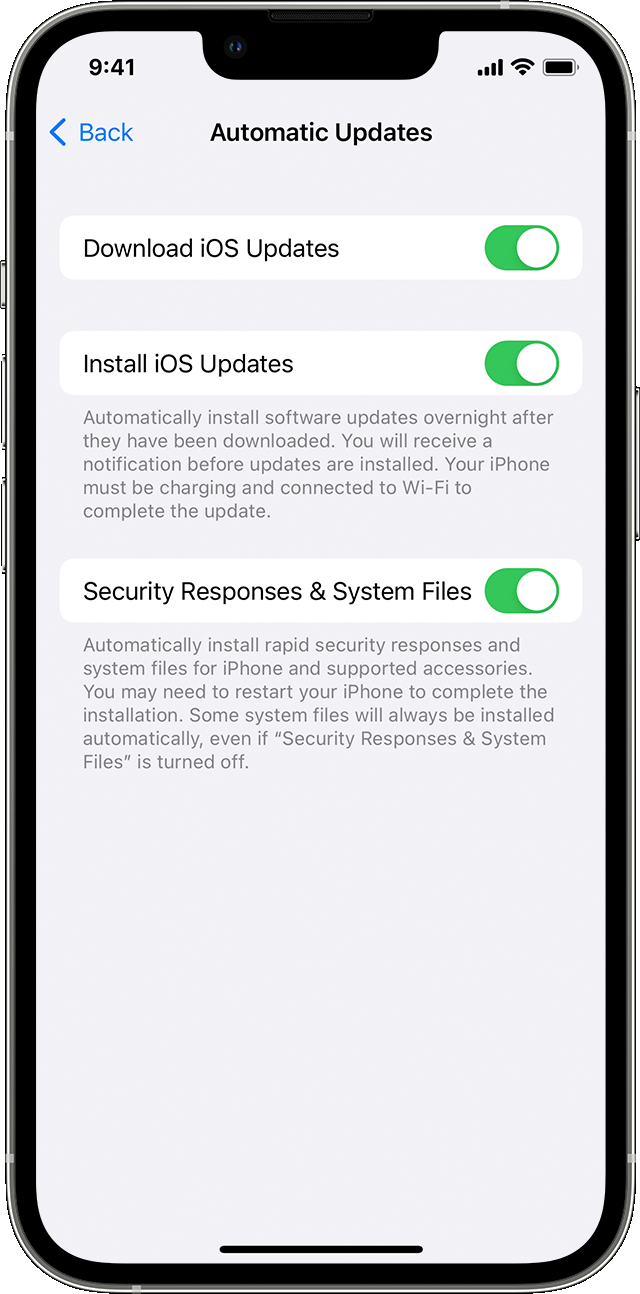
I have noticed that many people do not update their devices, but it’s worthwhile to remember that every update comes with bug fixes and sometimes updated features. If you are the type of person who puts off iOS updates and as a result, Face Lock stops working, then you should care.
Make sure that your iPhone’s iOS version is up to date. To do this, navigate to “Settings,” then “General,” and select “Software Update.” If an update is available, download and install it. This could potentially fix any bugs or glitches that were causing the iPhone Face ID problem.
Check Your Settings
It’s possible that your iPhone’s Face ID issues are due to your device settings. Ensure that ‘Attention Aware Features‘ is enabled, which requires you to look directly at your iPhone to unlock it and can improve Face ID accuracy. Additionally, make sure that ‘Require Attention for Face ID’ is turned on to prevent unauthorized access. This setting prevents your iPhone from being unlocked while you’re not looking at it, which helps minimize misuse of the Face ID system.
Clean Your iPhone and Your Face
If you’re still having issues with Face Lock, it’s possible that dirt, grime, or other debris is interfering with the sensors. Try cleaning your iPhone and your face to see if that solves the problem. Use a microfiber cloth to gently wipe down your iPhone, paying special attention to the TrueDepth camera system. You should also make sure your face is clean and free of makeup, dirt, or other debris that could interfere with Face ID.
Use an Alternate Appearance
If you’re still having trouble with Face ID, consider adding an alternate appearance to your iPhone. This feature allows you to set up Face ID for a different appearance, such as wearing glasses, a hat, or with/without makeup. To set up an alternate appearance, tap to ‘Settings,’ then ‘Face ID & Passcode,’ and select ‘Make Up an Alternate Appearance.’ Follow the instructions to add an alternate appearance.
Check Your Accessories
Accessories such as iPhone cases or screen protectors can interfere with Face ID. Try removing any accessories and testing Face ID without them. If Face Lock works correctly without the accessories, it’s likely that they’re causing the issue. Consider using accessories that are compatible with your iPhone.
iPhone Face ID for Third-Party Apps
In addition to unlocking your iPhone, Face ID can be used to verify your identity for third-party apps such as banking, password managers, and more. If you’re having issues with Face ID not working on specific apps, make sure that they are compatible with Face ID. Also, make sure that you have enabled it for those apps. Click on “Settings,” then “Face ID & Passcode,” and select “Other Apps” to enable Face ID for third-party apps.
Disable VoiceOver
VoiceOver is an accessibility feature that reads out loud the content on the screen. However, it can interfere with Face ID’s ability to recognize your face. If you’re having issues with Face Lock, try disabling VoiceOver. Go to “Settings,” then “Accessibility,” and select “VoiceOver.” Toggle the switch off to disable it.
Check Your Environment
Lastly, it’s imperative to consider your environment when using Face ID. Low lighting, direct sunlight, and reflections can all affect Face ID’s ability to recognize your face. Make sure you’re in a well-lit area and avoid direct sunlight or reflections. And if you’re wearing sunglasses or a hat, consider removing them to improve Face ID’s accuracy.
Contact Apple Support
If you’ve tried all of the above tips and tricks and are still having issues with your iPhone Face ID, it may be time to contact Apple Support. They can provide additional troubleshooting steps or even replace your device if necessary. To contact Apple Support, go to the “Settings” app on your iPhone, select “General,” then “About,” and finally “Contact Apple Support.”
Conclusion
In conclusion, iPhone Face ID is a powerful feature that can make your iPhone more secure and convenient to use. Although it may encounter issues from time to time, following these tips and tricks can help you troubleshoot any problems you’re experiencing with Face ID. With these tips in mind, you can get back to using your iPhone without any hassle. Remember to always keep your iPhone updated, and to clean your iPhone and your face regularly to ensure the smooth performance of the most secure lock system.
If you are a technician or own a repair shop and are still struggling to solve iPhone Face Lock problems, you may want to consider using the REFOX RP30 Multifunctional Restore Programmer. This device can help you repair or fix your iPhone face ID easily and efficiently.